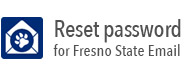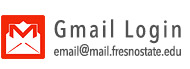Adobe Cloud - Renewing an Enterprise License
These instructions will show you how to renew your Adobe Cloud enterprise license at the end of a license life cycle. If you need further assistance, please call us at 559-278-5000.
If you are installing this software for this first time, please see our first time installation instructions.
__________________________________________________________
- Sign into https://fresnostate.onthehub.com/ with your "@mail.fresnostate.edu" email account and re-purchase the Adobe CC suite.
- Once the purchase is complete, your license should automatically apply to your Adobe Creative Cloud software.
If your license does not re-apply to your account, proceed with the following instructions to manually update the license:
- Open the Creative Cloud Desktop client and sign out of your existing account:
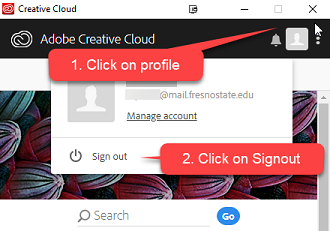
- When Prompted, click signout
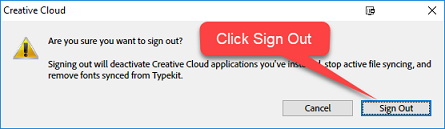
- Sign back into the Adobe Creative Client using your "@mail.fresnostate.edu" email
address:
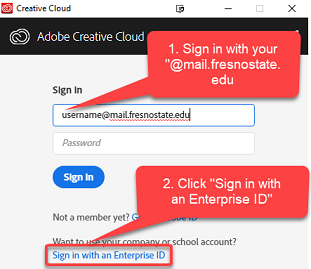
- If you are asked to choose an account type, click on "Enterprise ID"
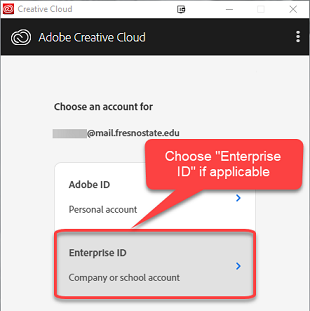
- You will be redirected to Fresno State Campus Login Services. Login with your existing
username and password:
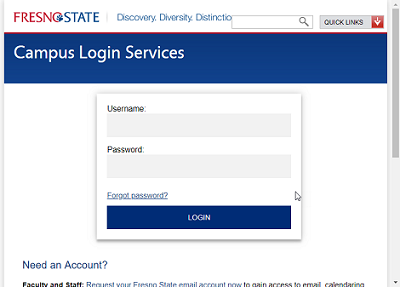
- If you are redirected to DUO 2-step authentication, choose your authentication method
and login as normal. For more information about DUO, see our DUO page.
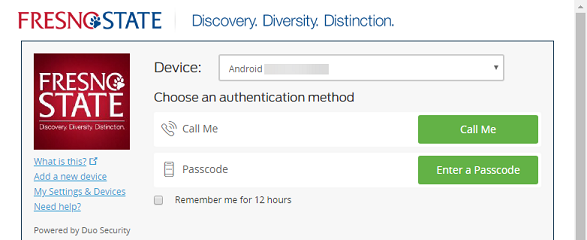
- You will be logged back into the Creative Client with your full enterprise license.