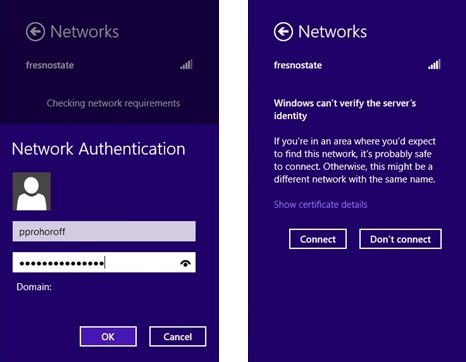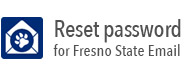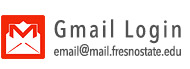Windows RT Devices
Secondary Heading
-
Right-click on the wireless network icon in the lower right hand corner of screen, then click Network and Sharing Center. In the Network and Sharing Center window, click Set up a new connection or network. In the window that opens, click Manually connect to a wireless network.
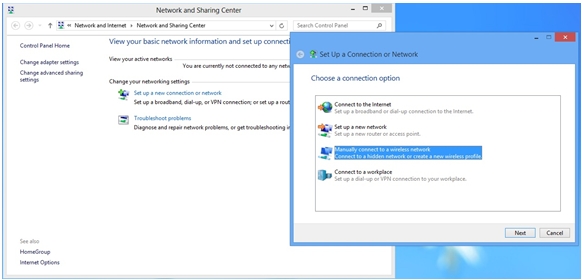
- Enter the following information, then click Next:
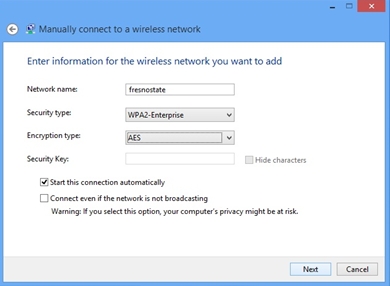
- Network name: fresnostate
- Security type: WPA2-Enterprise
- Encryption type: AES
- Click on Change connection settings. In the fresnostate Wireless Network Properties window, click on the Security tab, then underneath the text Choose a network authentication method, select Microsoft: EAP-TTLS. Click OK, then click Close
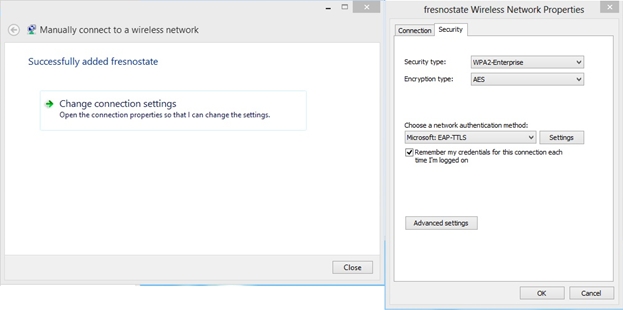
- Click on the wireless network icon in the lower right hand corner of the screen, then
select fresnostate and click Connect. Enter your Fresno State username and password and click OK. Then, at the warning, click Connect. You should now be able to use the fresnostate wireless network